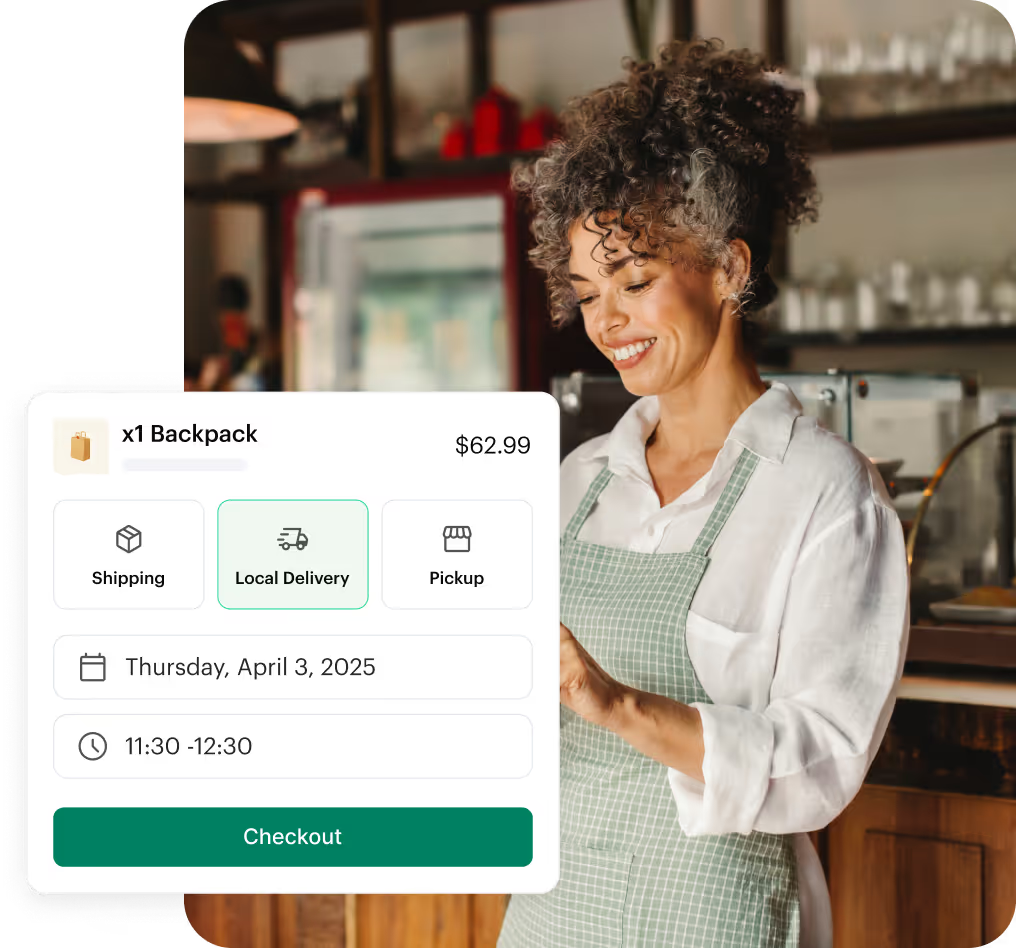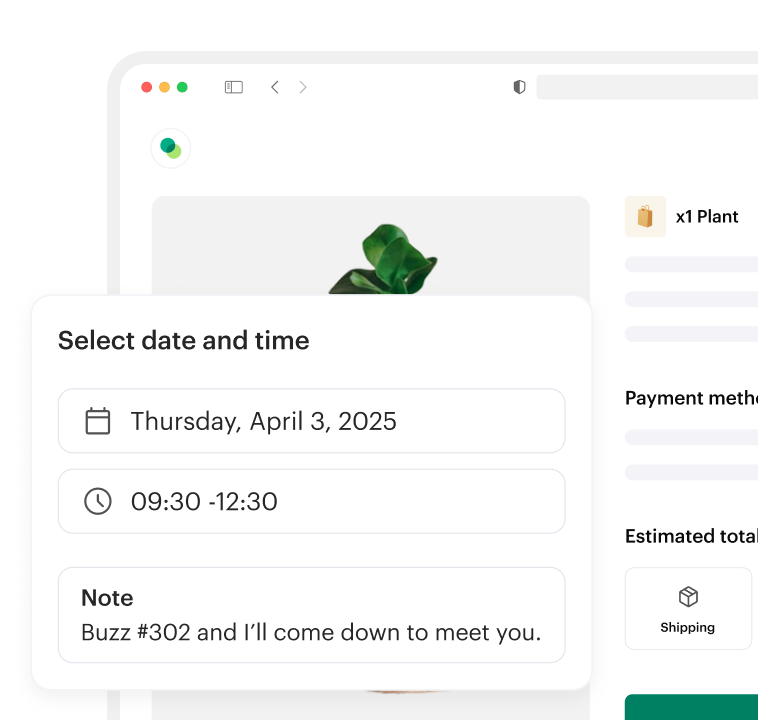1. Ve a la página Shipday Dispatch | Integración
2. Haz clic en Heartland
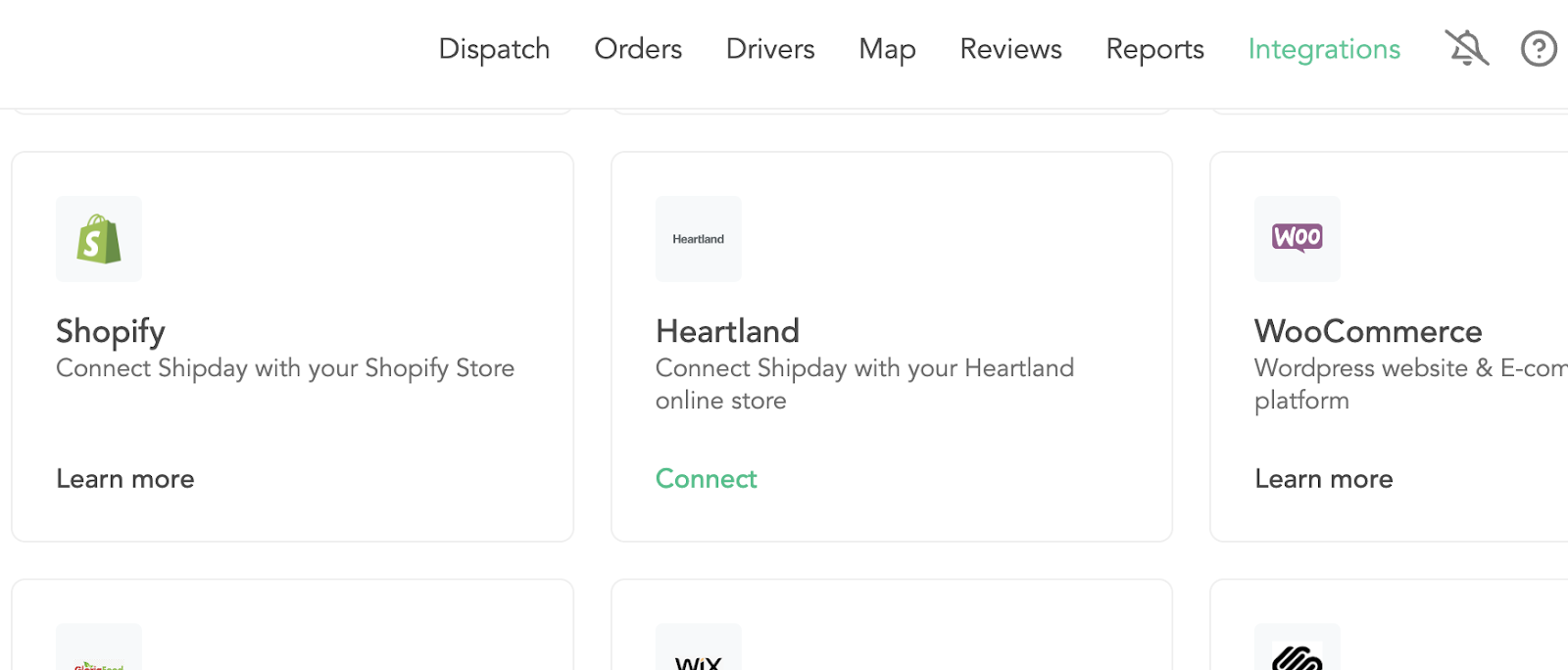
3. Aparecerá una lista de tiendas ya conectadas. Haz clic en «Conectar otra cuenta» para conectar una nueva

4. Rellene el formulario y se le solicitará la información del restaurante y la clave de API de Heartland, el identificador de ubicación. Recopile estos dos datos de su proveedor de punto de venta.
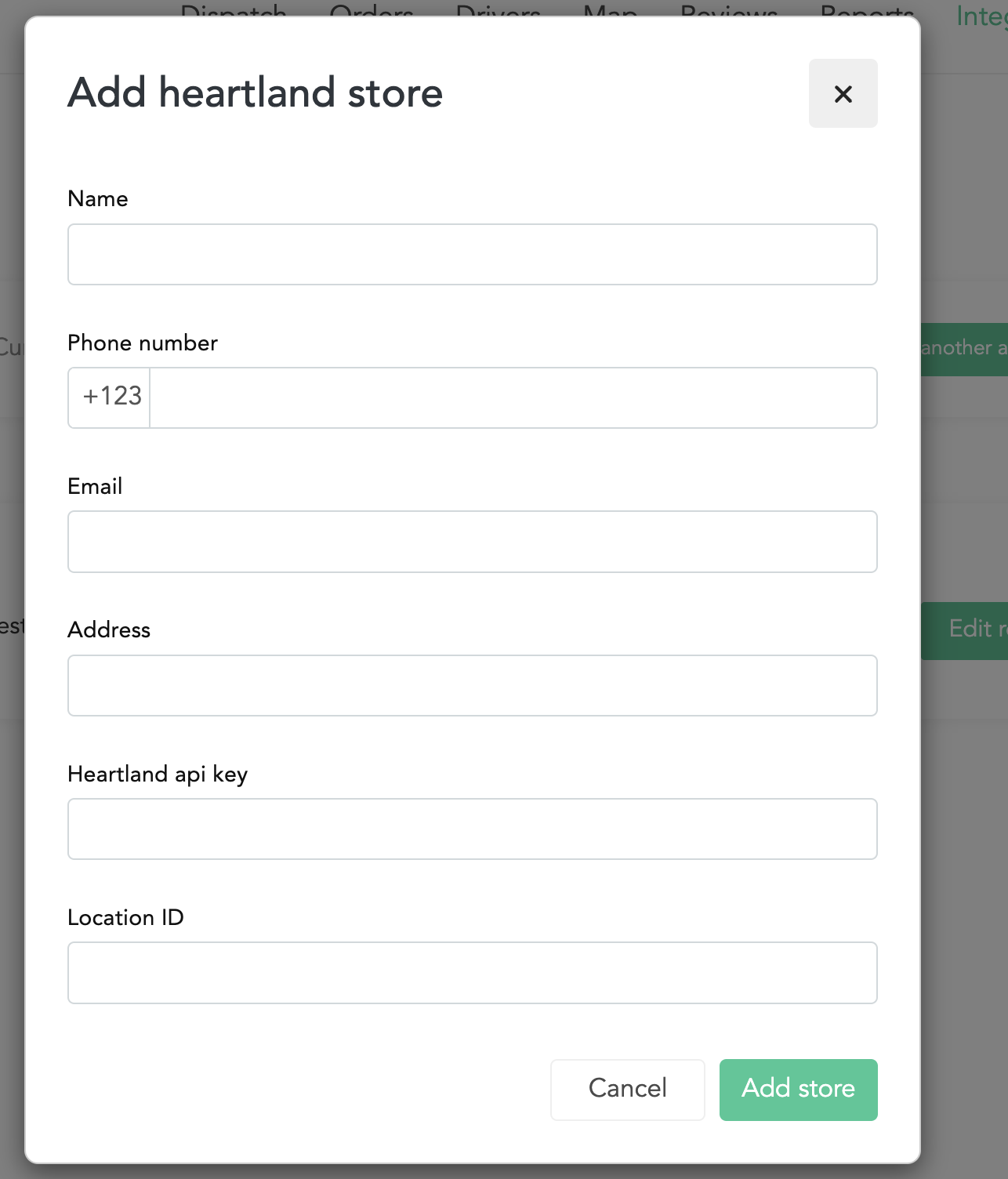
5. Tras añadir la tienda, aparecerá otra ventana emergente con la lista de habitaciones de POS. Marca las habitaciones de las que quieres aceptar pedidos.
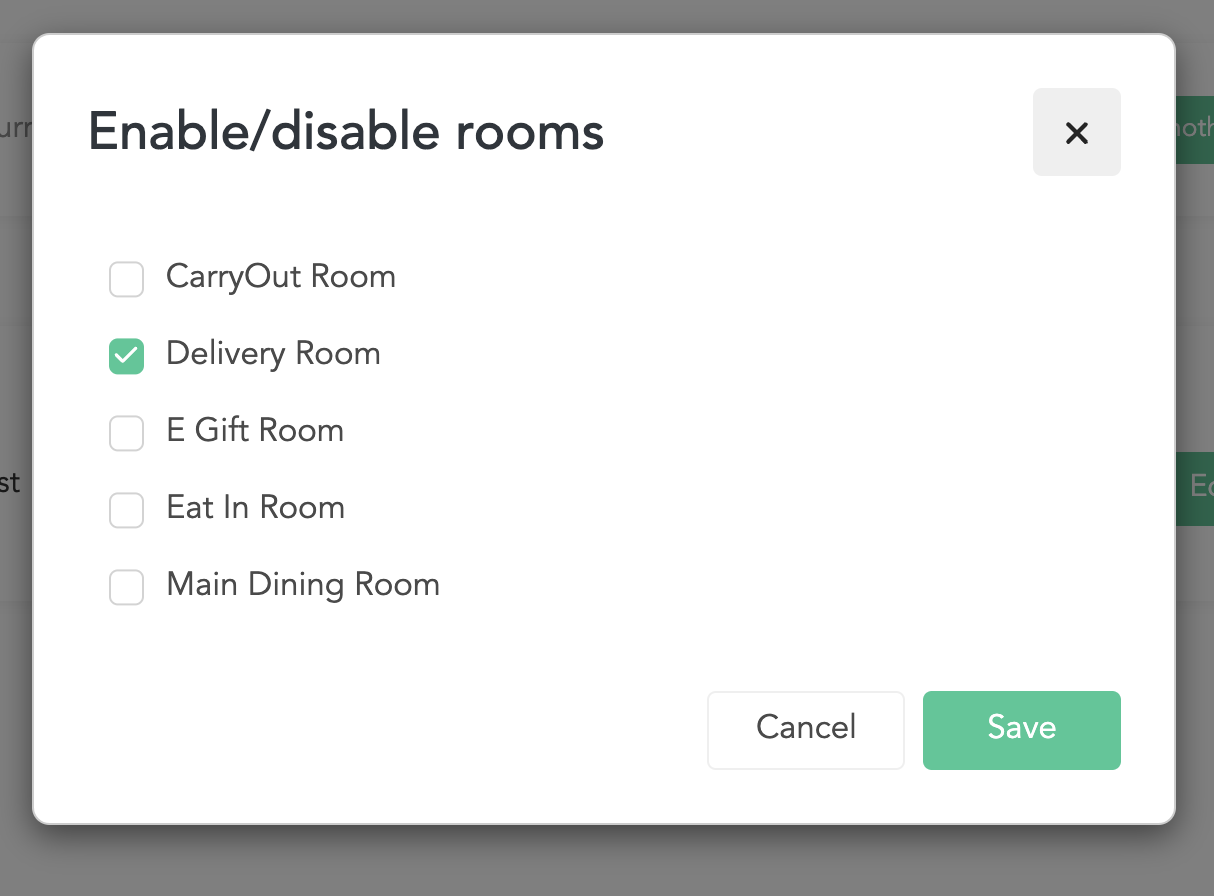
6. Haz clic en guardar.
7. Ahora que tu integración está lista, cualquier pedido realizado en las habitaciones seleccionadas se importará a Shipday desde Heartland POS.







%201.svg)