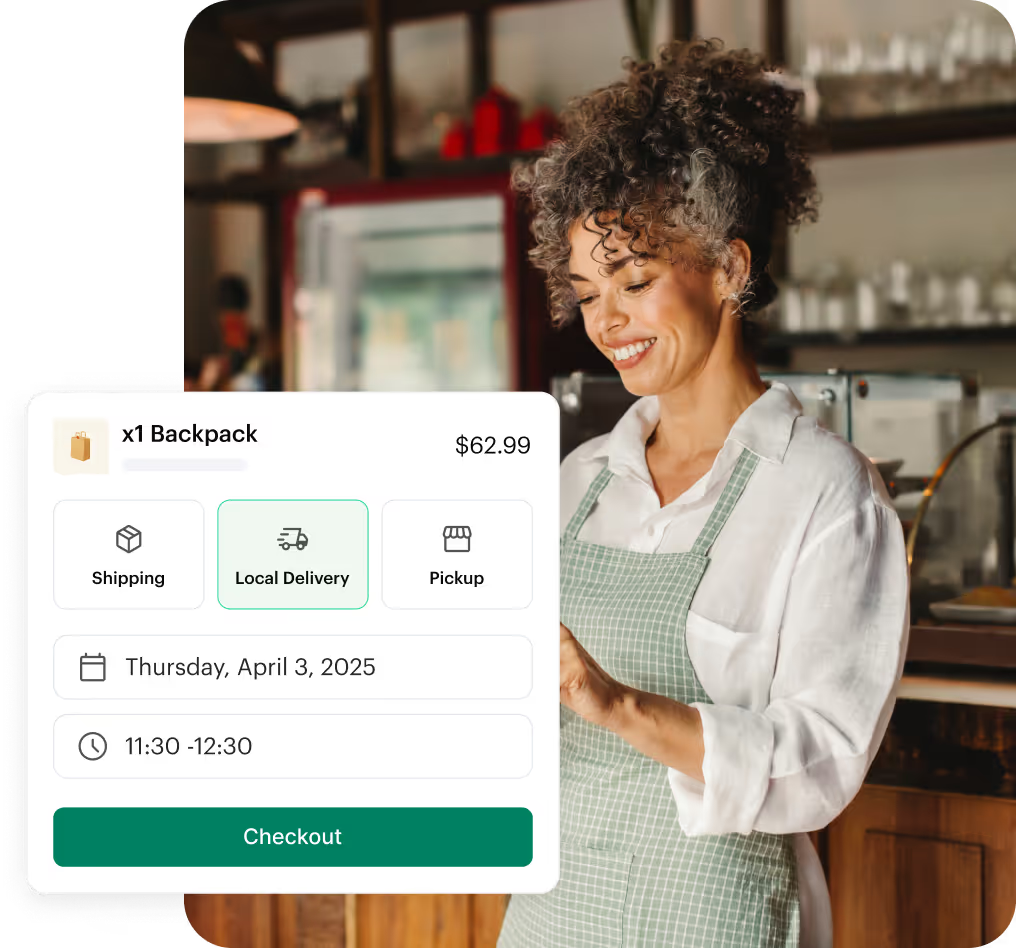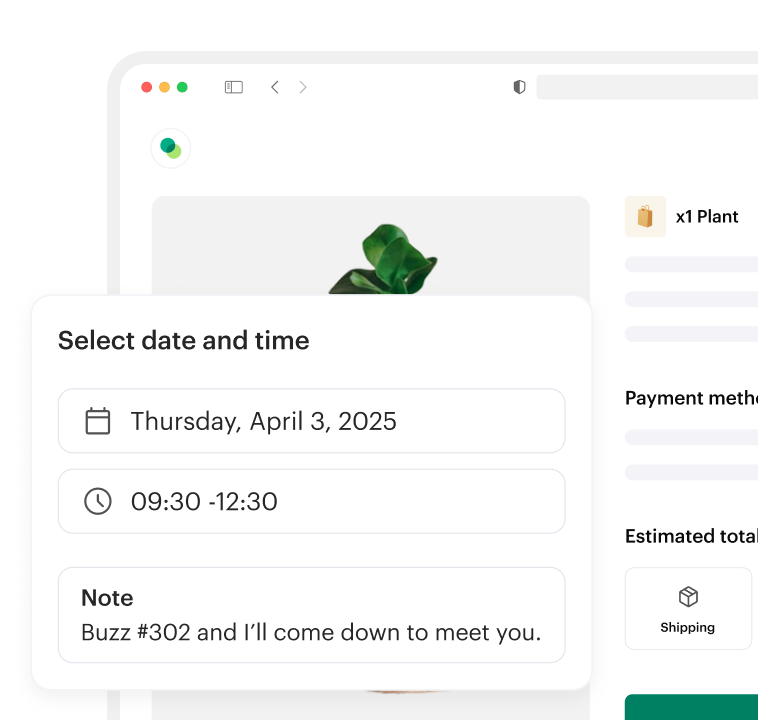Cómo integrar Shipday con WooCommerce
1. Abre una cuenta de Shipday.
2. Instala y activa el complemento en tu sitio web de WooCommerce usando this link.
3. Ve al panel de control de Wordpress desde tu sitio web de WooCommerce.
4. Haz clic en la opción WooCommerce en la barra lateral izquierda.
5. Encontrarás la opción de configuración en la opción WooCommerce.
6. Encontrarás varias pestañas en la parte superior y haz clic en la pestaña llamada Shipday. Si descargas y activas correctamente el complemento, menciona el paso 2.
7. Inicia sesión en tu cuenta de Shipday para obtener la clave de la API de Shipday en la pestaña de integraciones
8. Rellene otros campos del formulario. Tenga cuidado con la dirección de recogida. Necesitamos una dirección postal compatible con Google Maps con el número de calle, la ciudad y el nombre del país. Si la dirección no se puede leer en el mapa de Google, es posible que la dirección de recogida no aparezca.
9. Guarda el formulario.
Ahora, si alguien hace algún pedido en el sitio de WooCommerce, también debería aparecer en tu panel de envíos de Shipday.
Nota: Actualmente solo admitimos Dokan y WCFM para la configuración de varios proveedores.
Cómo obtener la clave API de Shipday
Home Menu > My Account > Account:
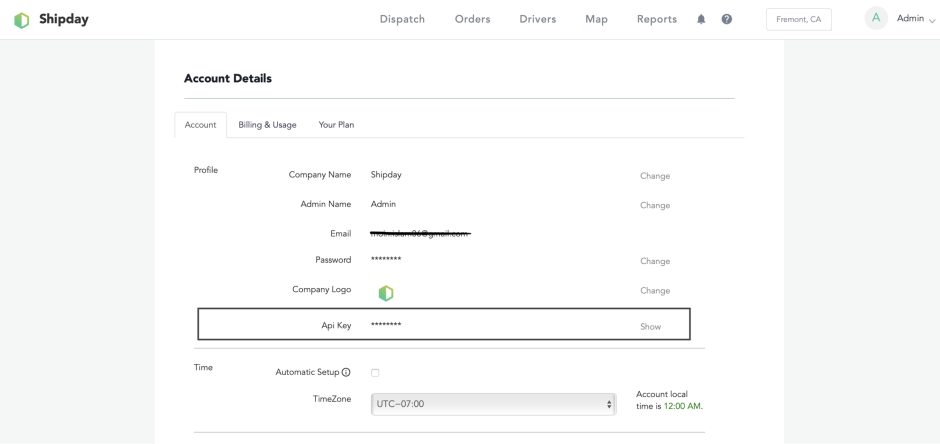
Vea este vídeo sobre cómo integrar Shipday con WooCommerce
Si aún tiene problemas, envíenos un correo electrónico a support@shipday.com with the asunto «Ayuda de integración de Woo-commerce»







%201.svg)