FAQ
How do I set up drivers?
You can add drivers from the “Driver” tab. Drivers need to download the driver app named “Shipday Drive” from the App Store.
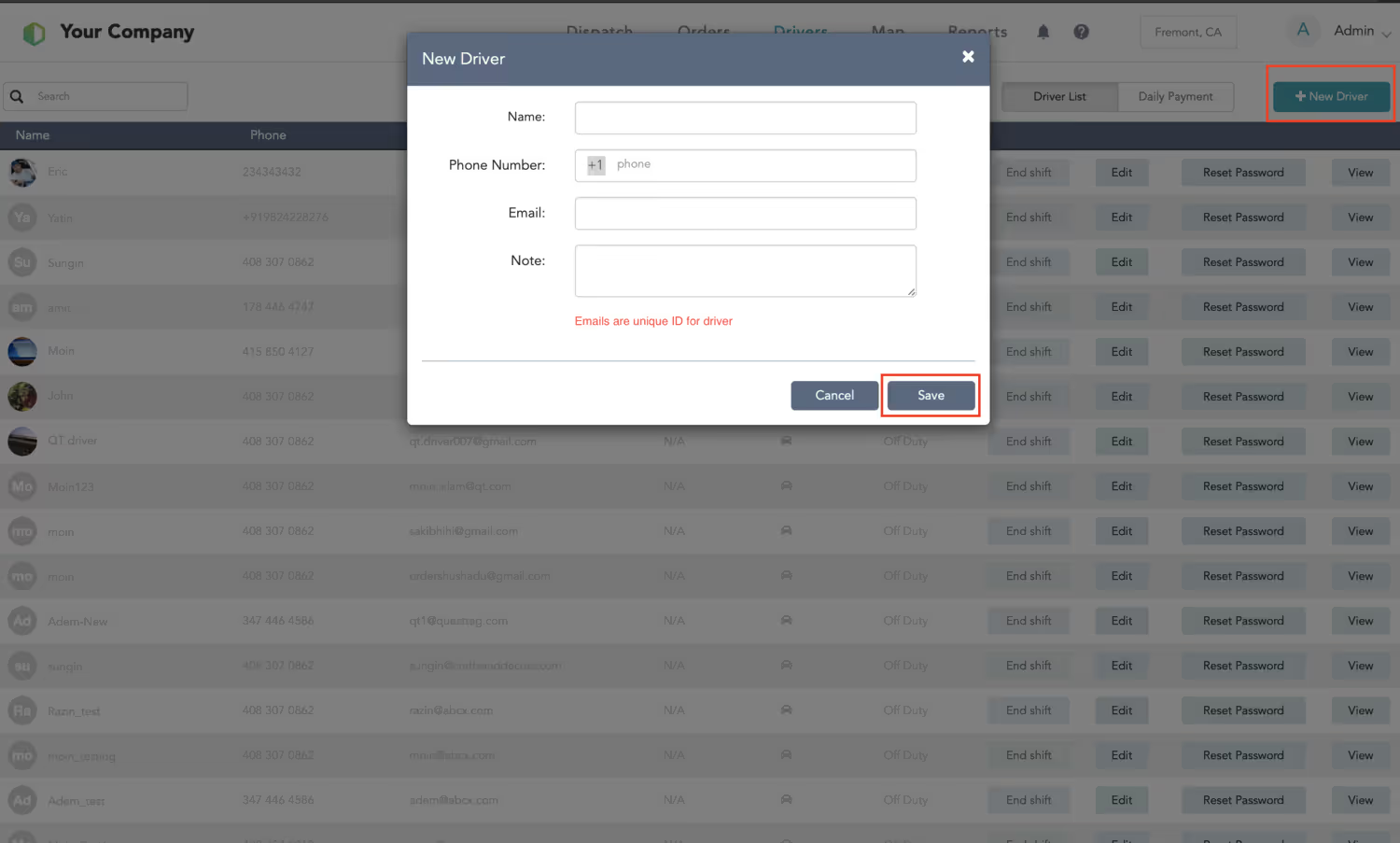
How do I add orders?
You can add orders to the system via manual order entry form under the “Orders” tab. Please see below: Once you click the “+New Order” button, you’ll see this form appear for manual order entry:
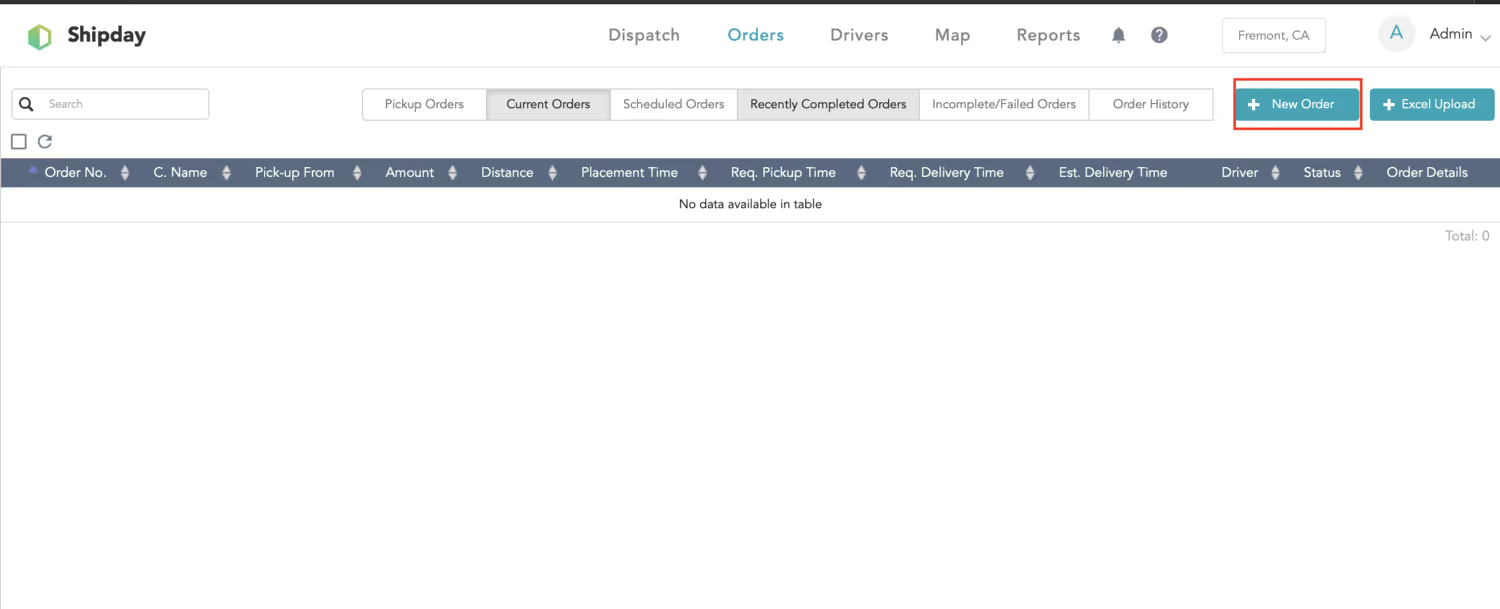
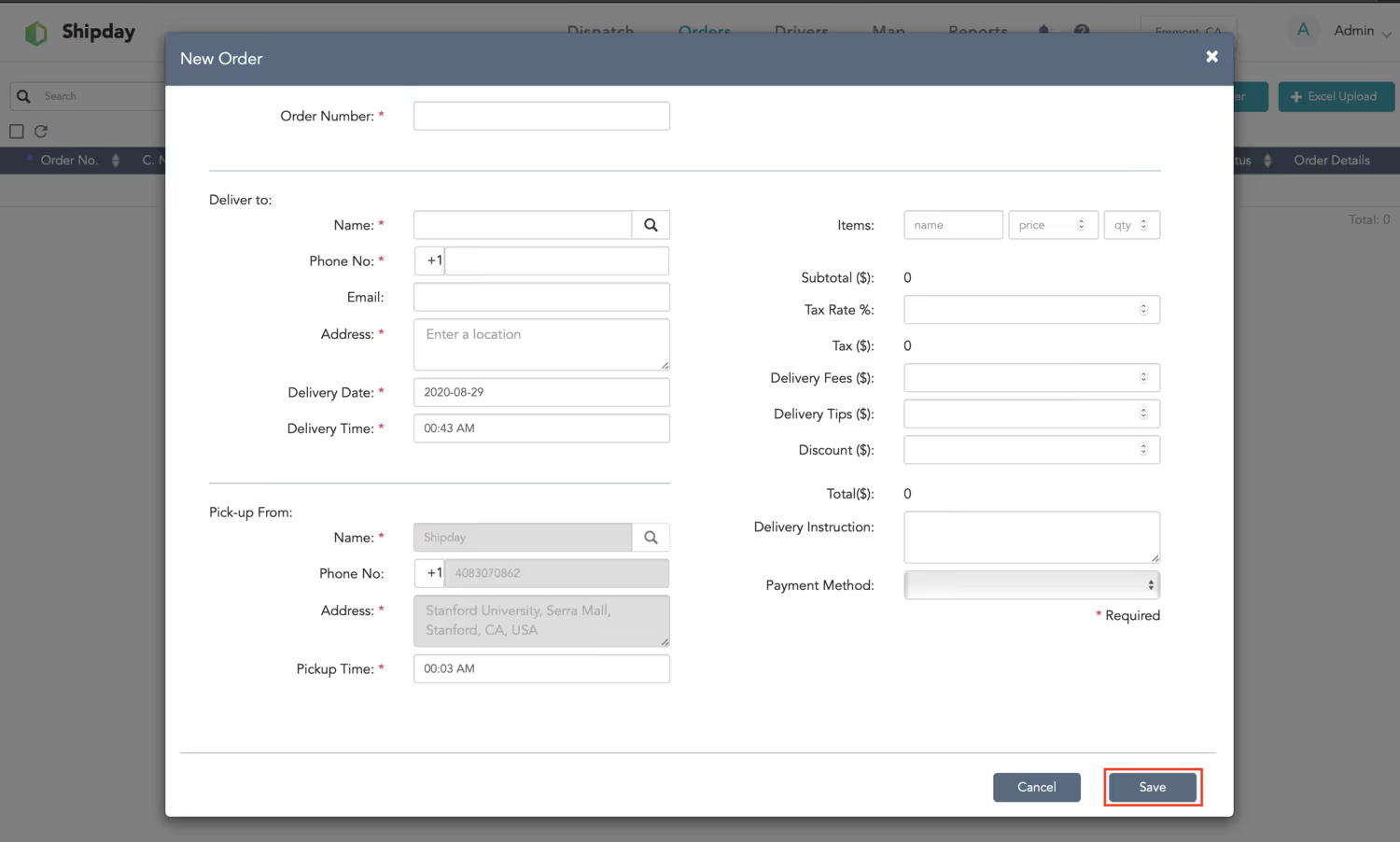
How do I get orders directly from customers?
You can do it easily with web forms. We have created different web forms that you can add to your website to get orders directly from your customers. Once an order is entered through this system, an email is sent to the dispatcher as well.
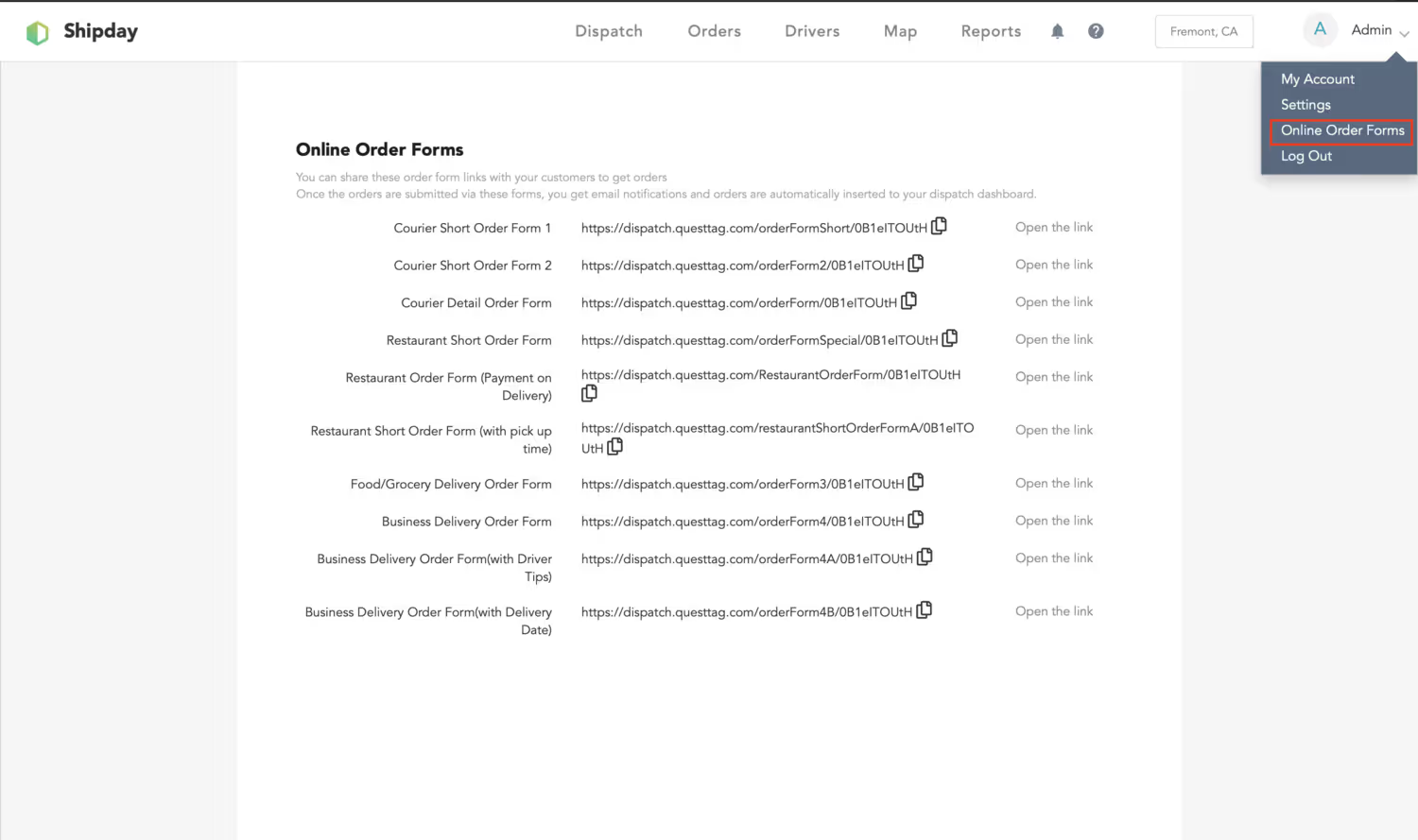
What do these different order tabs mean?
Once you enter an order, you can see the order under the “Current Orders” tab or “Scheduled Orders” tab.
Current Orders: These are the orders that are active now and have an expected delivery time within the next few hours.
Scheduled Orders: This is the parking lot of future orders. If an order is scheduled to be delivered in the future, it is saved under this tab.
The time window for moving the order from scheduled orders to current order tab can be controlled through a setting called “Dispatch Time Window”.
Here is what to look for in settings:
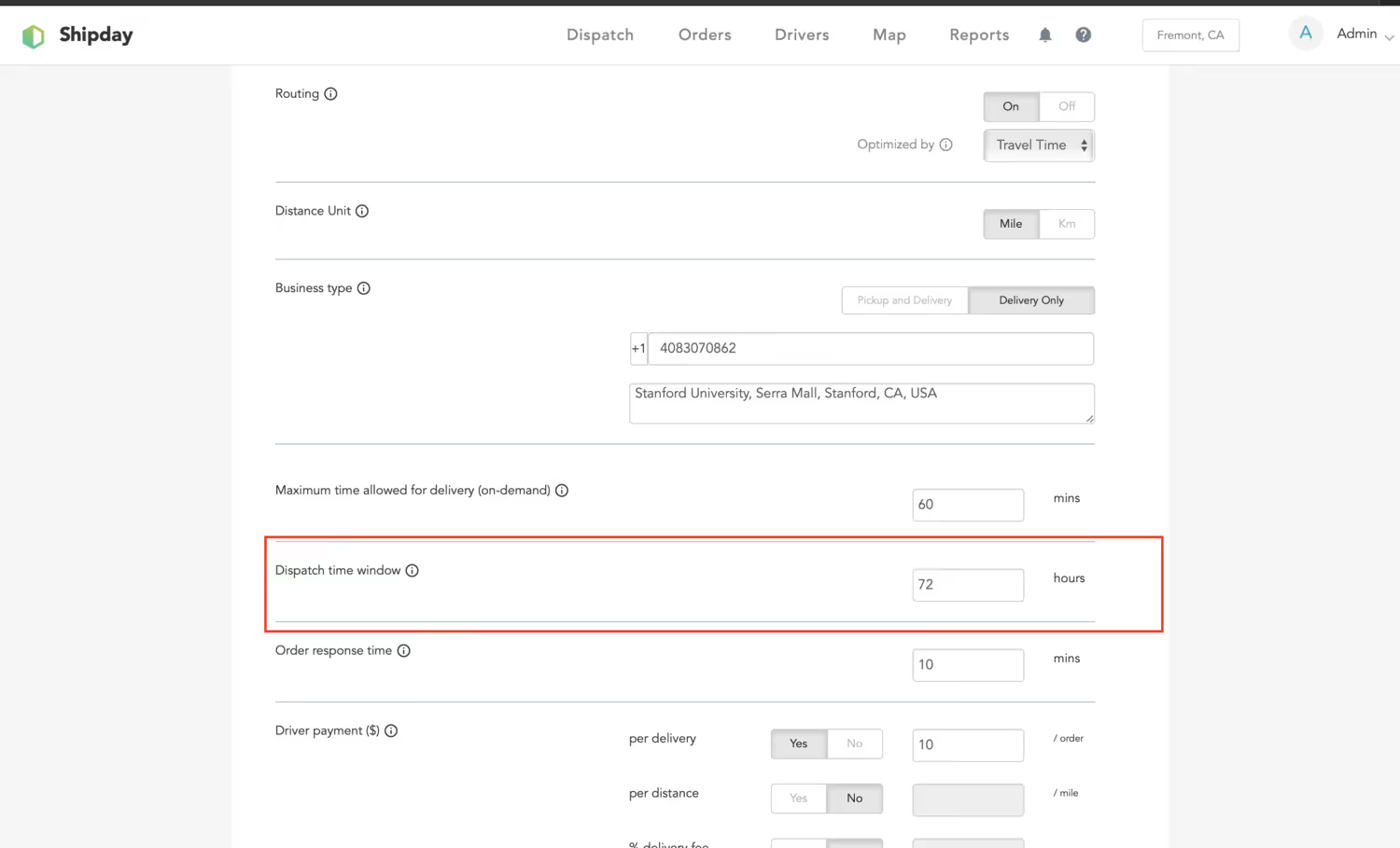
If you are looking for an old order you entered, but you don’t see it current order tab, it may be under Incomplete Orders.
Incomplete Orders: These are the orders that have been sitting in the Current Order tab incomplete for more than 48 hours. Other completed orders are under Recently Completed Orders or under Order History
Recently Completed Orders: Here you can find orders that are completed in last 24 hours. If you click on Order Details, you can see all the details, including proof of delivery.
Order History: This has your entire order history, including complete and incomplete orders. You can search based on date, order number, or driver.
How do I edit driver info and delete drivers?
Edit driver info from the Driver tab using the “Edit” button. You can change name, phone number, and other information. You can also delete a driver.
The unique ID for drivers are their email address. So you can’t have two driver accounts with the same email address.
If any driver is highlighted in red on the dispatch dashboard, it means the location of the driver has not been updated over 2 mins.
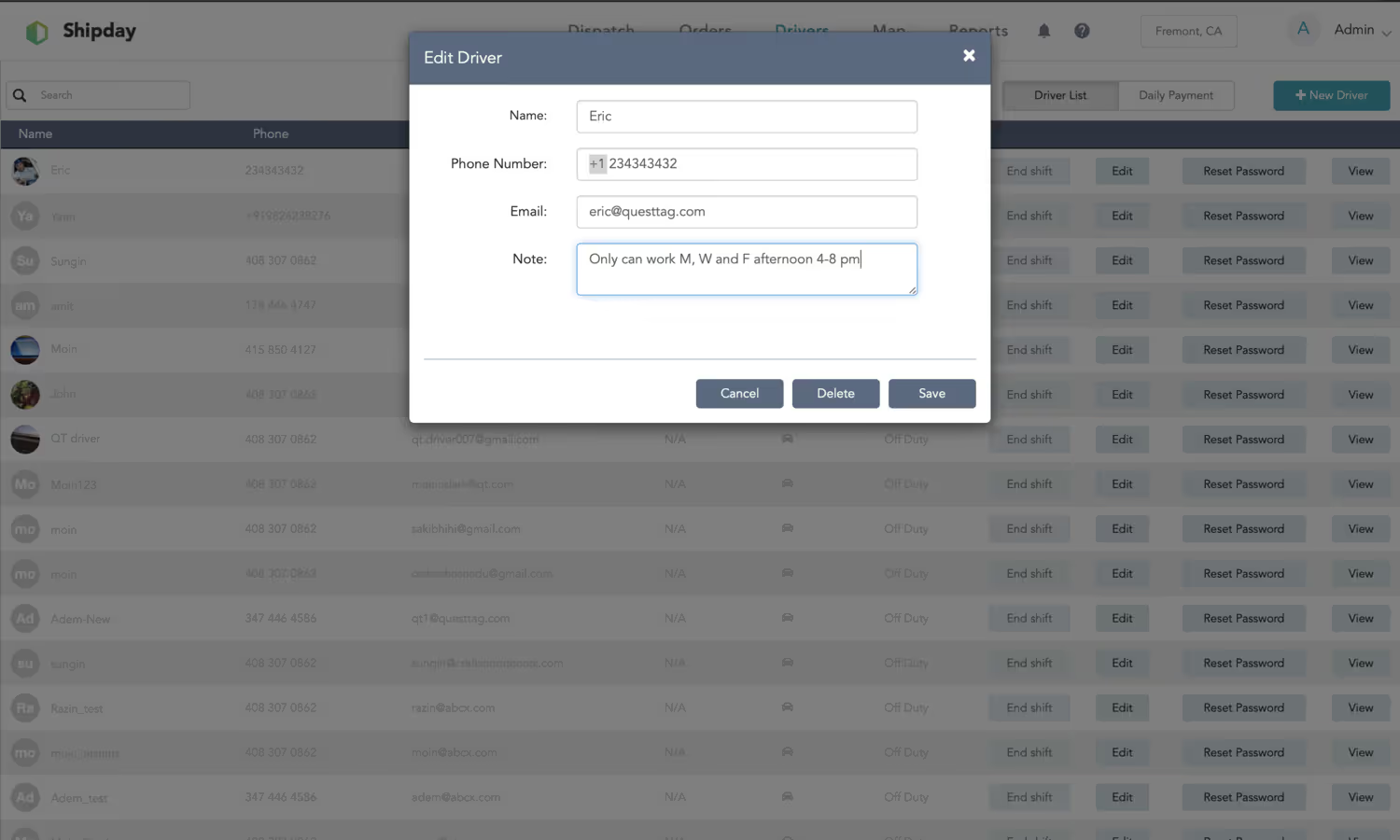
How do I dispatch a driver?
You can dispatch a driver from 3 different places:
Dispatch tab - Use the “Assign” button on the order box.
Current Order tab - Use the “Assign” button for each of the orders on the order table.
Map - Click on the delivery dot to see delivery details and assign drivers from there.
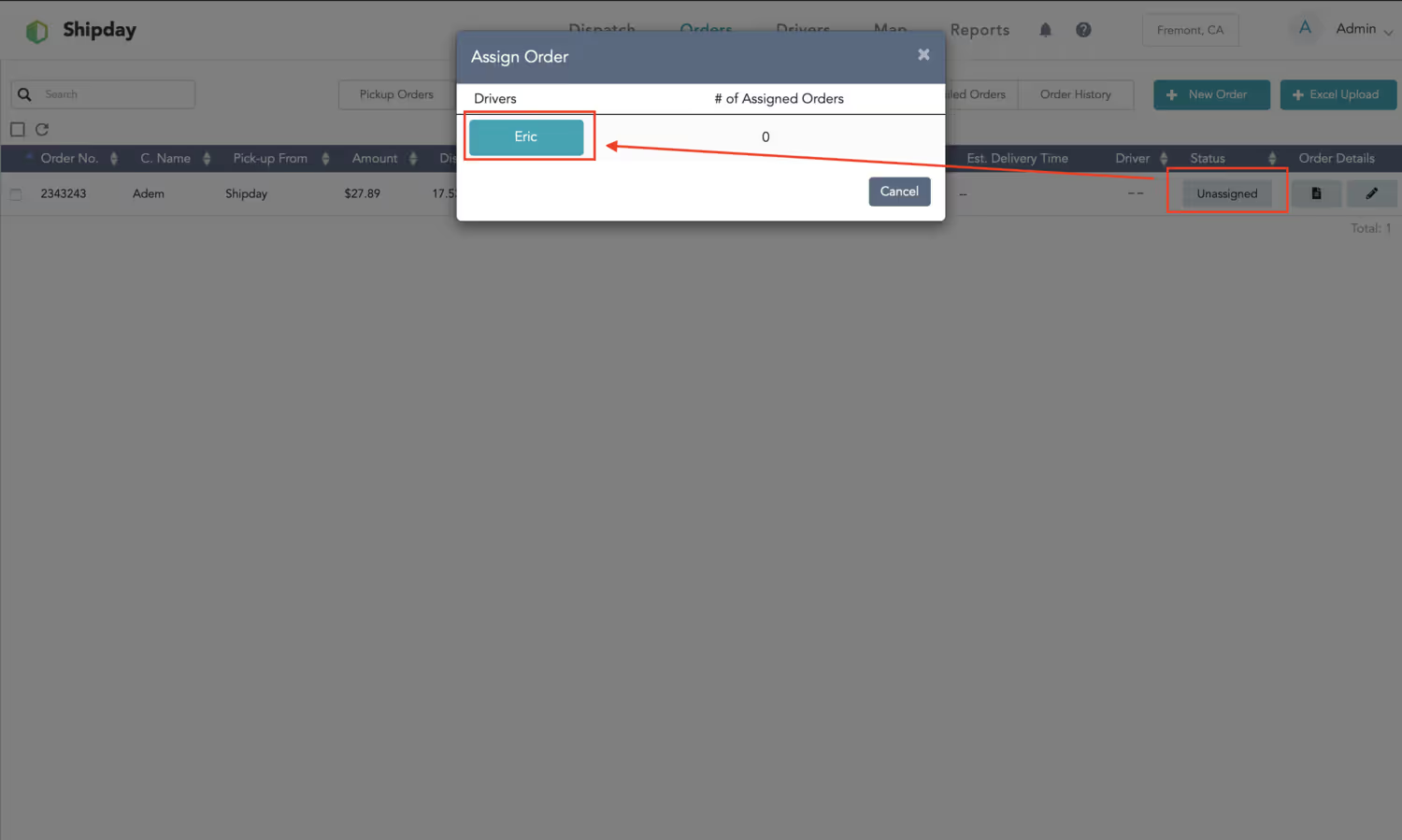
What do different map icons mean?
There are three basic shapes of icons:
Pins - Pins shows pick-up location. The number inside the pin shows how many orders that pickup location has.
Round dots - These show the delivery location. The number inside indicates how many minutes the order has been waiting since it was entered in the system.
Small rectangles - These represent the location of drivers. If they are green, the driver is waiting for orders. If black, the driver is working on an order.
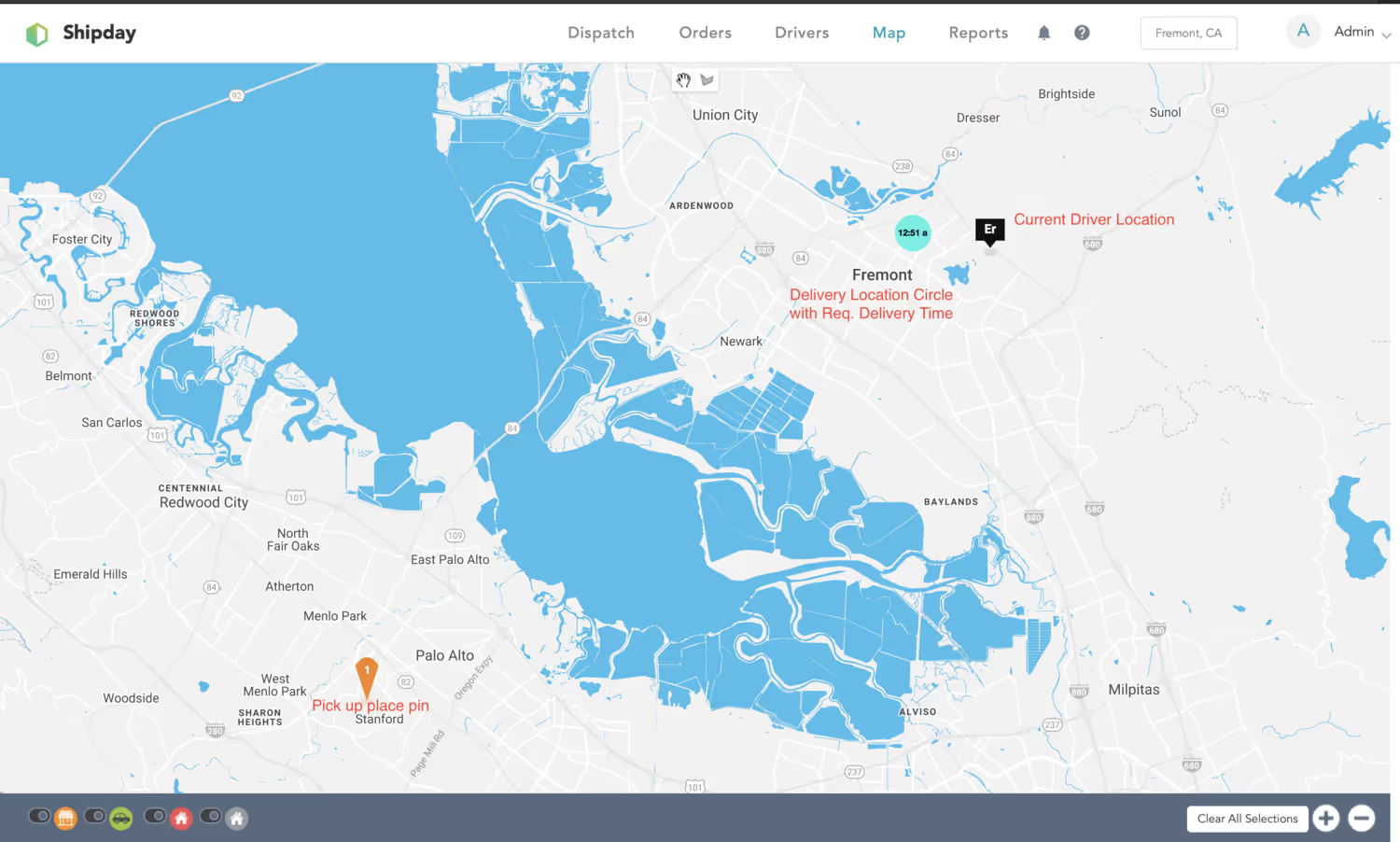
How to do get orders from customers?
You can get orders from customers via direct integration with any online ordering platform, or integrate our APIs to your website, or you can add templated online forms to your website. We have few forms to choose form. You can copy the link of the online form and share with your customers too. Here is how it works:
Can I connect multiple restaurants or retailers to one Shipday account?
Yes, you can!
You can use your Shipday account API key ( look under the integration page) to add to multiple ordering site accounts to bring all their orders to your Shipday account for delivery management. Same with the email integration.
You can share the email tied to your account with various online ordering systems to receive their orders automatically on your Dashboard.





%201.svg)
