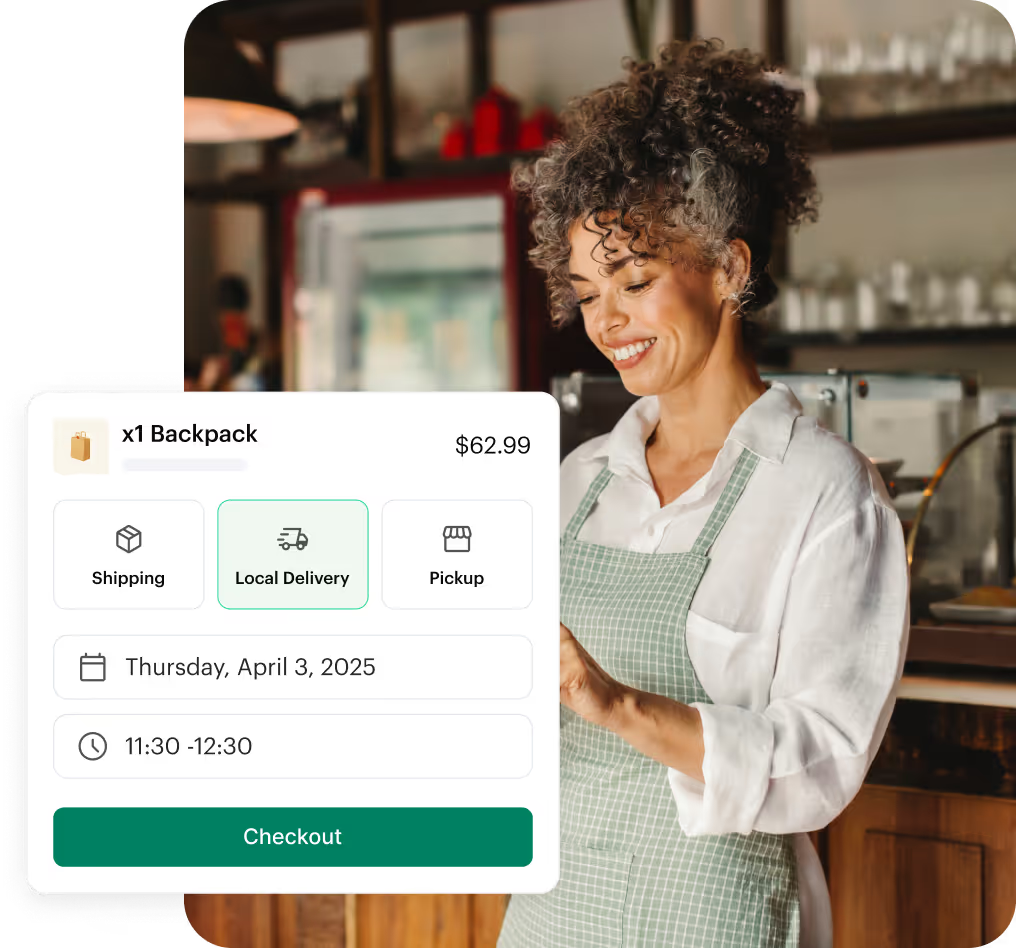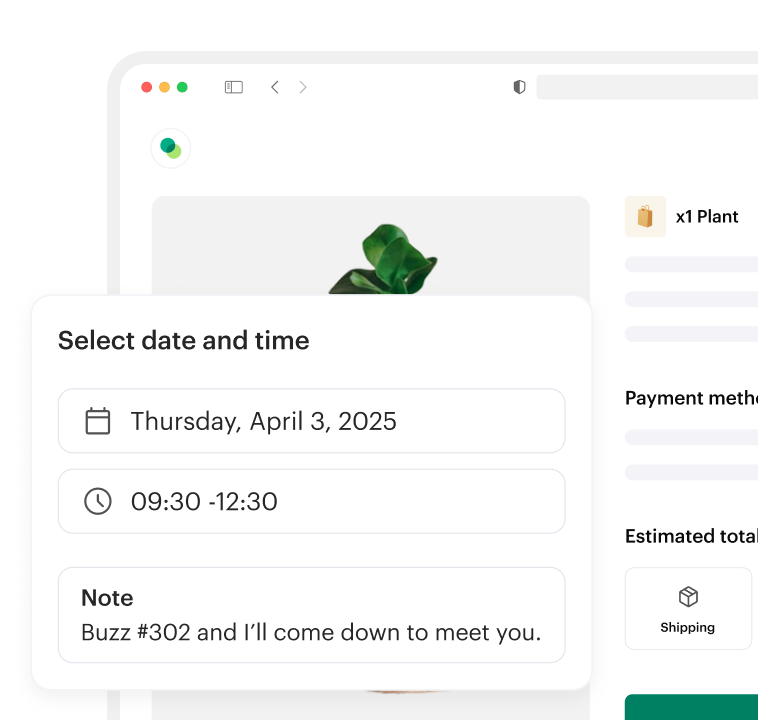Enabling automated self-delivery for your restaurant
Toast is an all-in-one restaurant technology platform. Built specifically for restaurants, Toast brings together many solutions from integrated online ordering to labor and sales reporting all on a mobile, cloud-based POS system.
Shipday’s integration with Toast offers users a fully automated in-house delivery management system with Mobile App for Drivers and live delivery tracking for customers with SMS notifications.
Special introductory offer
50% off on our branded premium plan for first 3 months - after 30 days risk free trial!
How to integrate Shipday with Toast
1. Open a Shipday dispatch account. Sign up here
2. Go to the integrations tab to get your API key. Copy the key.

3. Go to your Toast admin panel and click on integrations
4. Click on “Browse and purchase integrations”

5. Search for “Shipday”. Once you find it, click on “Add Now”

6. Click on the settings icon (gear wheel) on Shipday integration.

7. Add the copied Shipday API key in the location ID section and click on “Apply”

8. Success! Now your Toast account is connected to your Shipday account. All the delivery orders will automatically flow in from Toast POS to your shipday dashboard.






%201.svg)